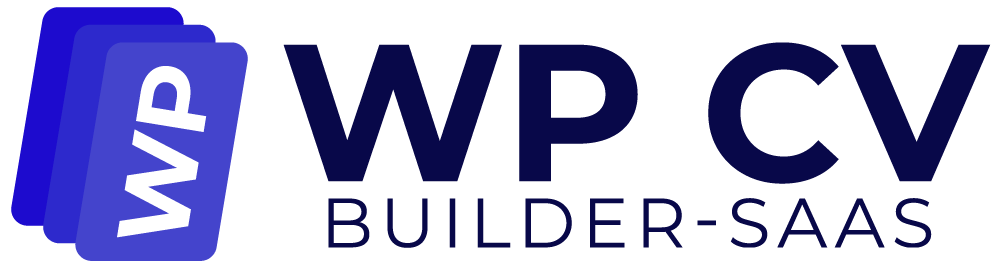The automatic translation – powered by Deepl – is now available in Beta mode with Polylang Pro. The translation is editable so you or a translator can easily adjust it directly from WordPress.
Note: At the moment, only the content from Posts (tags and categories), Pages and Custom Post Types (e.g.: Products, Projects) are translatable using machine translation.
Here’s how to activate the machine translation with Polylang Pro:
- Get an API key from Deepl – you can take the free option (500 000 characters or choose the premium plan: it depends on the number of words that need translation).
- Install Polylang Pro (V3.6 minimum to have the automatic translation feature)
- Go to Languages > Settings and make sure the Machine Translation option is activated:
- Click on the Settings link below the Machine Translation subcategory:
- Add the API key that you got from Deepl and select the translation tone in the Formality dropdown menu. Click on the Save Changes button.
- Open a page that needs translation and go to the language meta box as shown below. Click on the grey Deepl icon to activate Deepl:
- Now that Deepl is activated (in blue), click on the + button next to the language flag that needs translation.
- That’s it my English page has been translated into French automatically. You can edit it manually to edit the translation if needed.
Pricing:
The automatic translation is free for up to 500,000 characters and then it’s $5.49/month plus $25 per block of 1M characters.