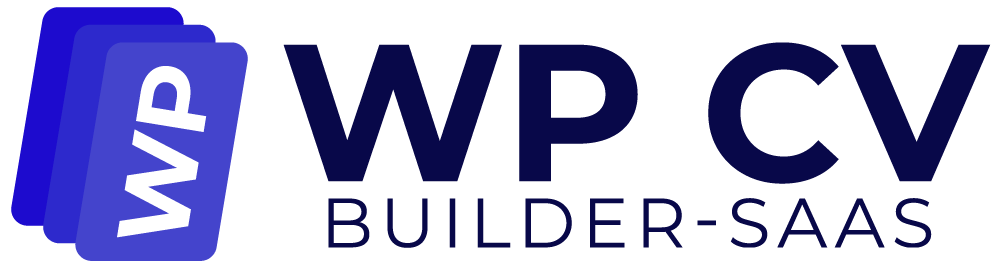WeMail is a cloud email sending platform that offers affordable email sending through Amazon SES, SparkPost, Mailgun, or any other preferred SMTP provider.
With weMail’s Campaigns, creating and managing email lists or groups is simple. Additionally, you can use automation to target and categorize your subscribers and interact with them through features like pop-ups.
Installing weMail into Your Website #
Step 1: Log into Your WordPress Dashboard. Go to: yourwebsite.com/wp-admin
Step 2: Go to Plugins → Add New. From the left-hand sidebar, click Plugins. Then click Add New
Step 3: Search for “weMail”. In the plugin search bar (top right), type: weMail. You should see weMail – Email Marketing Simplified by weMail.
Step 4: Install the Plugin. Click the Install Now button next to the weMail plugin. Wait a few seconds, then click Activate.
After Activating, you can see weMail option on the left side menu of your dashboard. Now, lets generate the API Key.
Setting up weMail In WordPress #
Step 1: Click on the weMail icon from the left side menu of your dashboard. It will open a welcome screen. Click on the “Get Started” button from the screen.
It is necessary if you don’t have any previous account in weMail. If you have a previous account, you need to click on the “Connect” button beside of the “Get Started” button.
Step 2: After clicking the “Get Started” button, it will take you to the weMail registration page. You need to fill up the form and click on “Get Started.”
Step 3: In this step, weMail will ask you to connect your WordPress site with weMail. Click on “Allow”.
Step 4: After clicking “Allow”, it will take few seconds and will redirect you to your WordPress dashboard. Here you will see the weMail dashboard and menu on the left side.
Step 5: To generate API key, click on the “Setings” option from the left side weMail menu. A new panel will open. From there click on API Keys > Create API Key
Step 6: You can see a pop-up will appear. It will ask you ti give your API key a name. After giving the name, click on “Save.”
Step 7: You can see your new API Key in the next screen. It will be hidden for security reason by default. Click on the “Copy” icon next to the API key.
You have your API key, now it is time to place it in WP CV Builder plugin to prepare your site to send emails.
Connect the API Key to WP CV Builder #
Go to your WordPress admin dashboard > WP CV Builder > Settings > API’s Setting
You can see the “Set weMail API” section here. Place the API you key you copied in previous
Step 7. Scroll to the bottom of the page and click Save. You can will see the “Select List” option will be activated. You can select only one of this list.
This list will come from your weMail account dashboard.
You can Create new list from here.