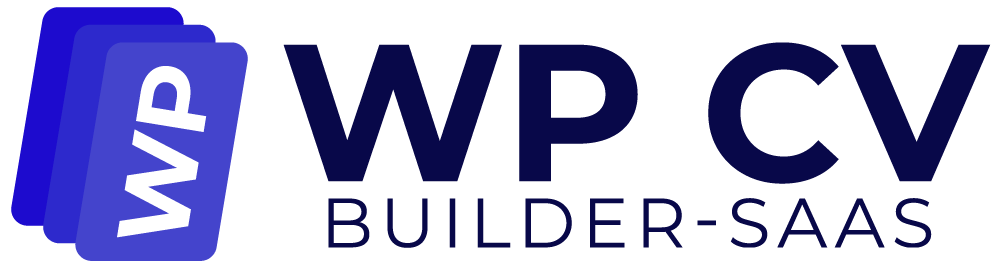Cloudflare is among the biggest cloud networks with connection in the world. Cloudflare has made it possible for everyone with an Internet presence to have quicker and more secure websites and applications. Bloggers, companies, and even non-profits fall under this category.
How to Get Cloudflare API Key? #
Step 1: To connect the Cloudflare API key with WP CV Builder, you need to first setup your Cloudflare account. Go to: https://dash.cloudflare.com/sign-up. You will see the registration from here. If you have previous account, you can directly login from here.
Step 2: After succefulley register, you will be redirected to your Cloudflare account dashboard. From teh left side menu, click on the “Turnsite” option. Then click on the “Add Widget” button.
Step 3: Now, give this widget a name. After placing the name, click on the “+ Add Widget” button afer the name. A sliding pane will open from the right side.
Step 4: In the “Add a custom hostname” option, please add the site URL or sub-domain URL of your site. Remember, don’t include the https:// or www.https:// with the URL. Just place the domain name.
After placing the URL, click on “Add” button.
The URL sill be added and you can see a list below. Select the site you want to add API, then click on “Add” button.
Then you can see the pane will close the URL is added in the list of your previous page. Scroll to the bottom and click on “Create.”
Step 5: After clicking the “Create” button, a new page will appear and you can see a new page with two keys: Site Key and Secret key. Click on them to copy and paste them in a secure place. These will be used to place in the WP CV Builder plugin’s API settings.
Placing the API Key In WP CV Builder #
To place the Cloudflare API key in WP CV Builder, you need to go to the “Settings” of WP CV Builder plugin.
Go to WP CV Builder > Settings > API Settings
Scroll down a bit and you can find the Cloudflare API option.
Place the Site Key and Secret Key you found from the Cloudflare Dashboard. Then click on “Save” at the bottom of the page. The API Key will be activated.
Now, when this API will work? #
In your WP CV Builder dashboard, go to the “User Settings” tab from WP CV Builder > Settings. Here you can see a shortcode for “Instant CV Create.” If you place this shortcode in anywhere your website, this will show a button to create a user profile and create a instant CV.
Usually, there will be a chance of creating unnecessary bot users, that will flod your database. To prevent that, when you place the API key and palce this shortcode to create instant CV, the Cloudflare bot checking will active and will prevent creating bot users.