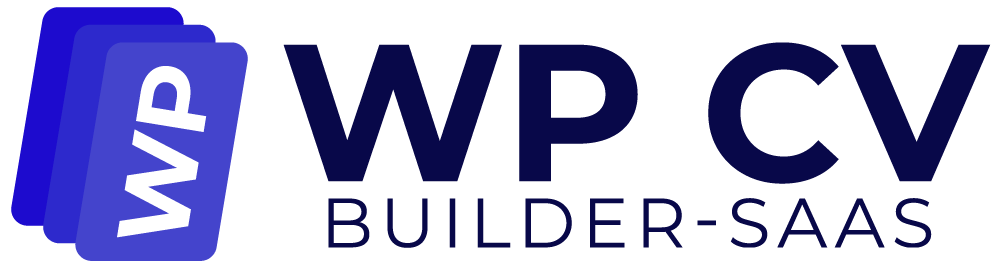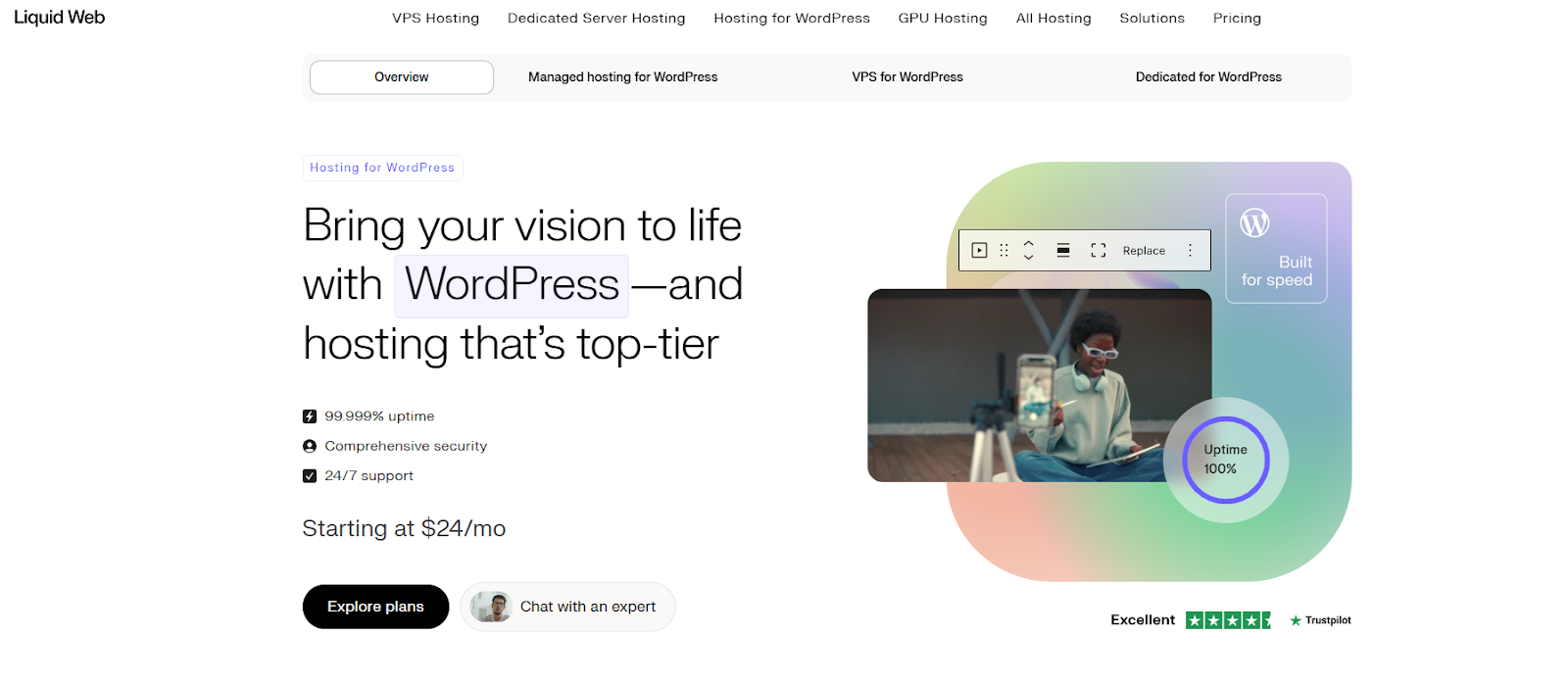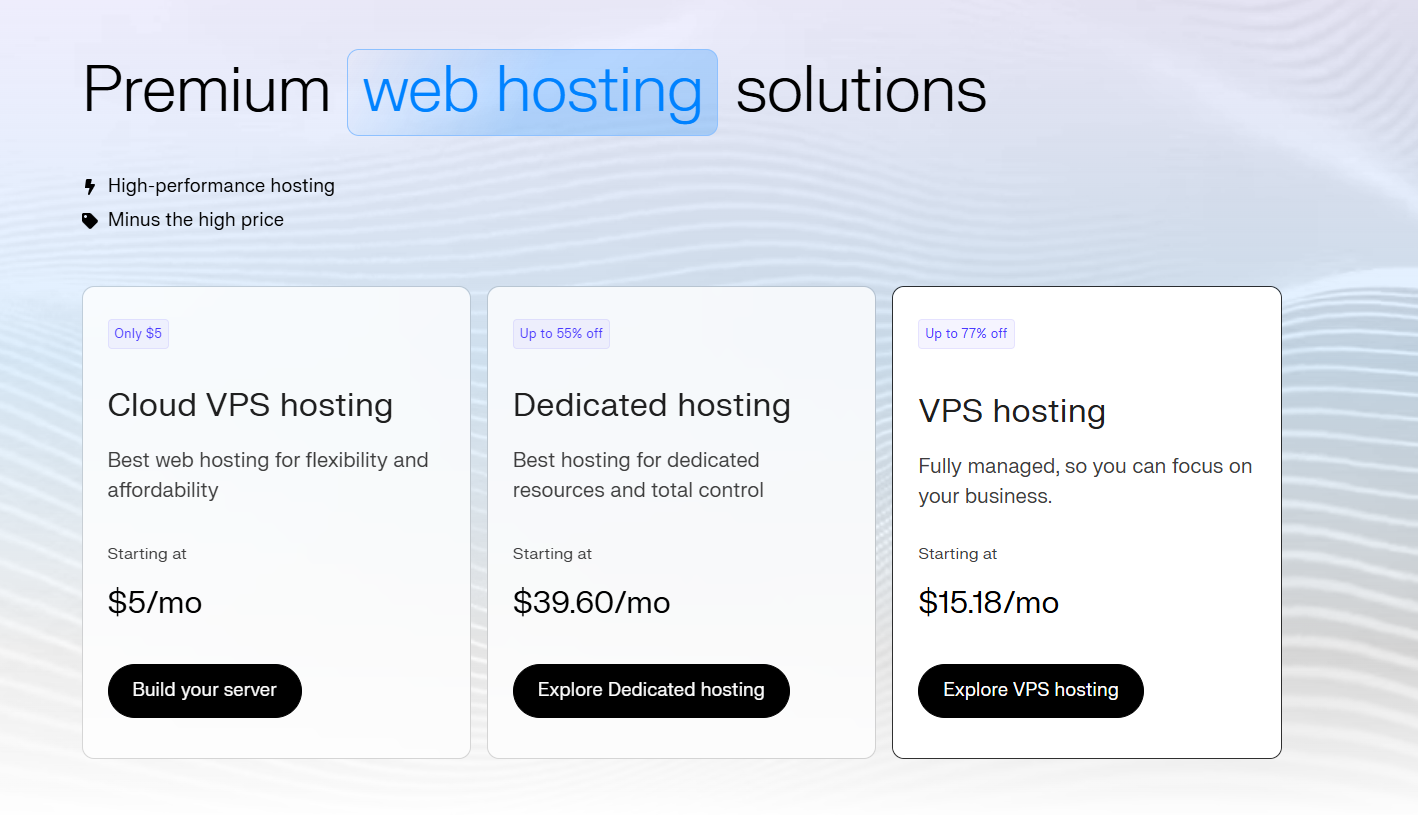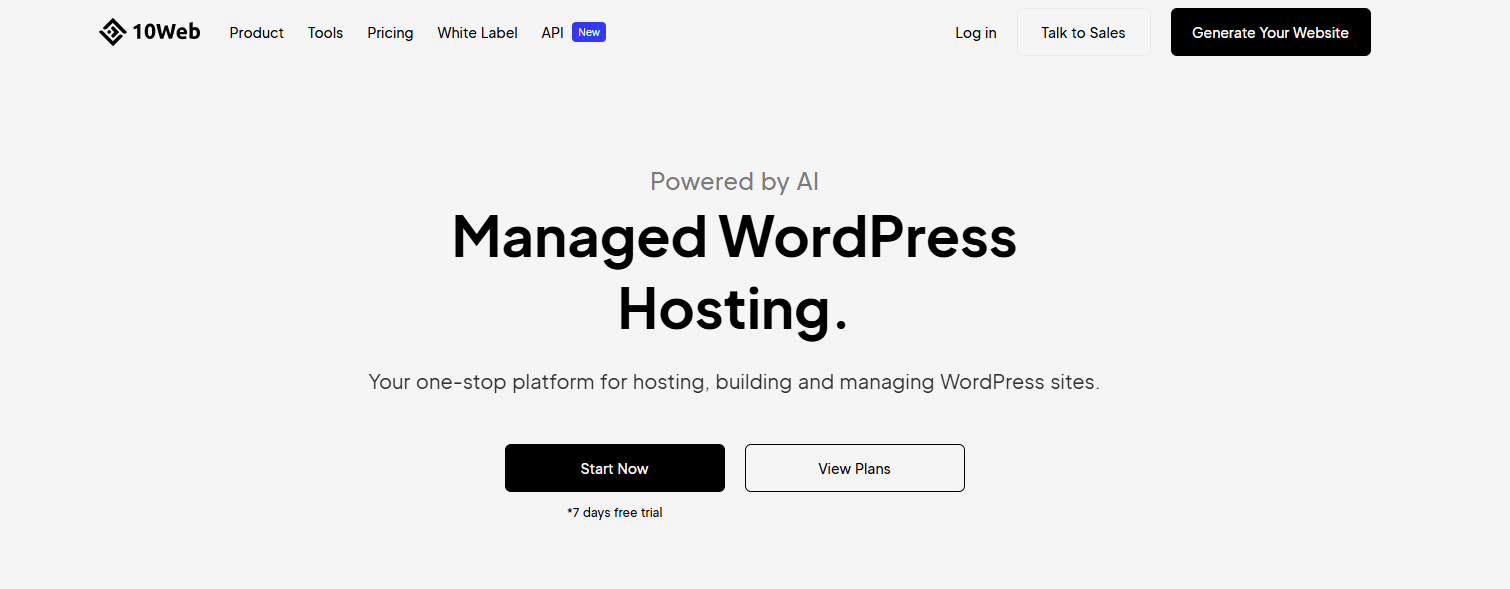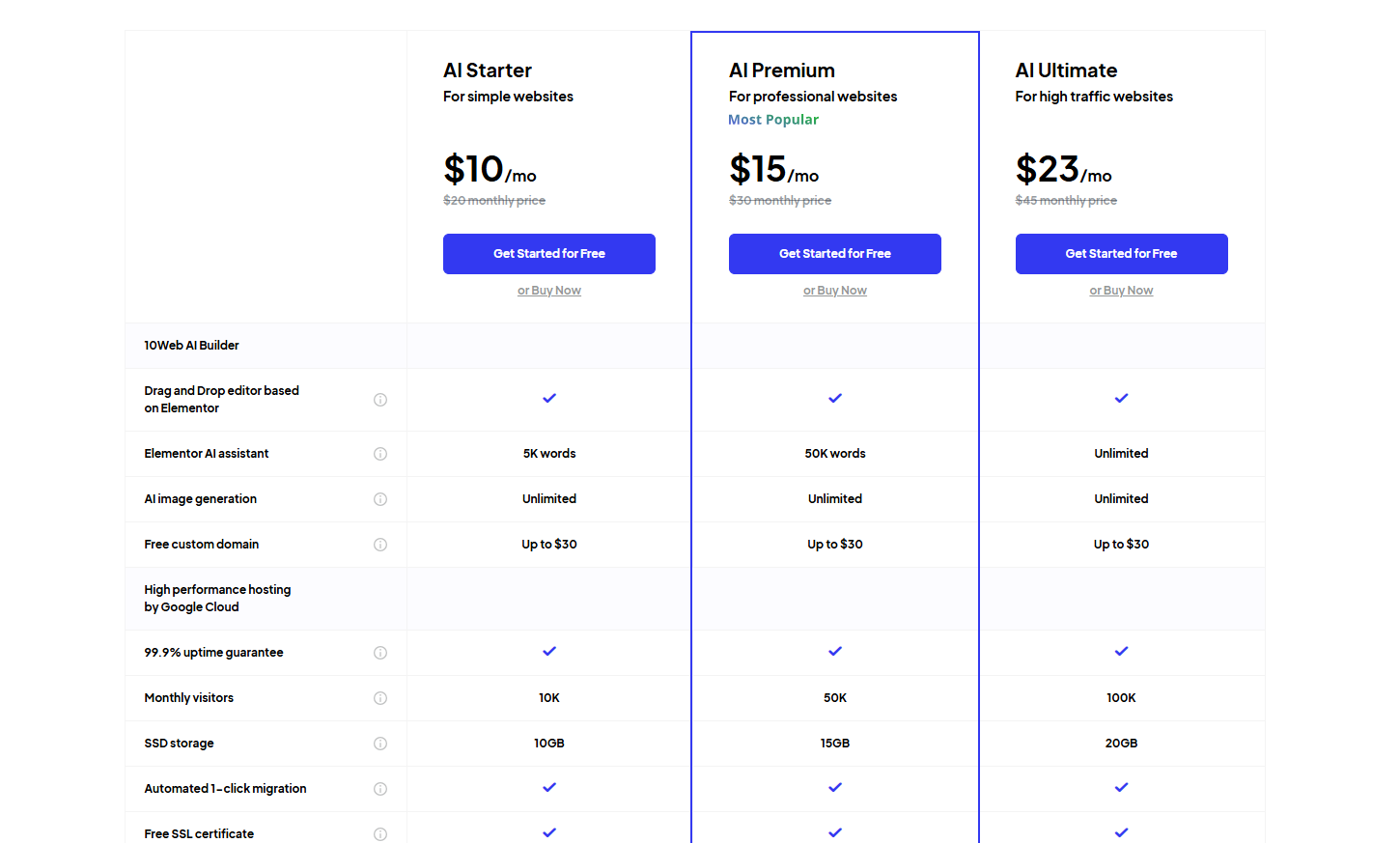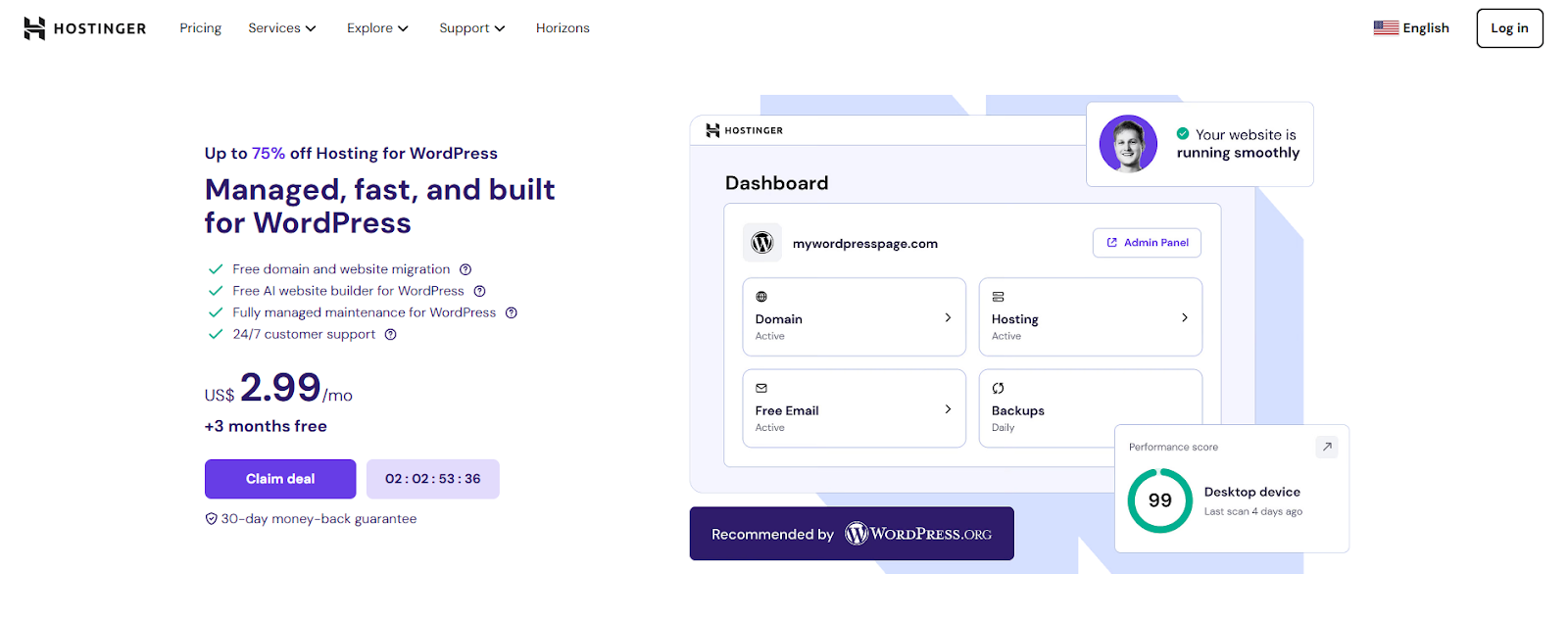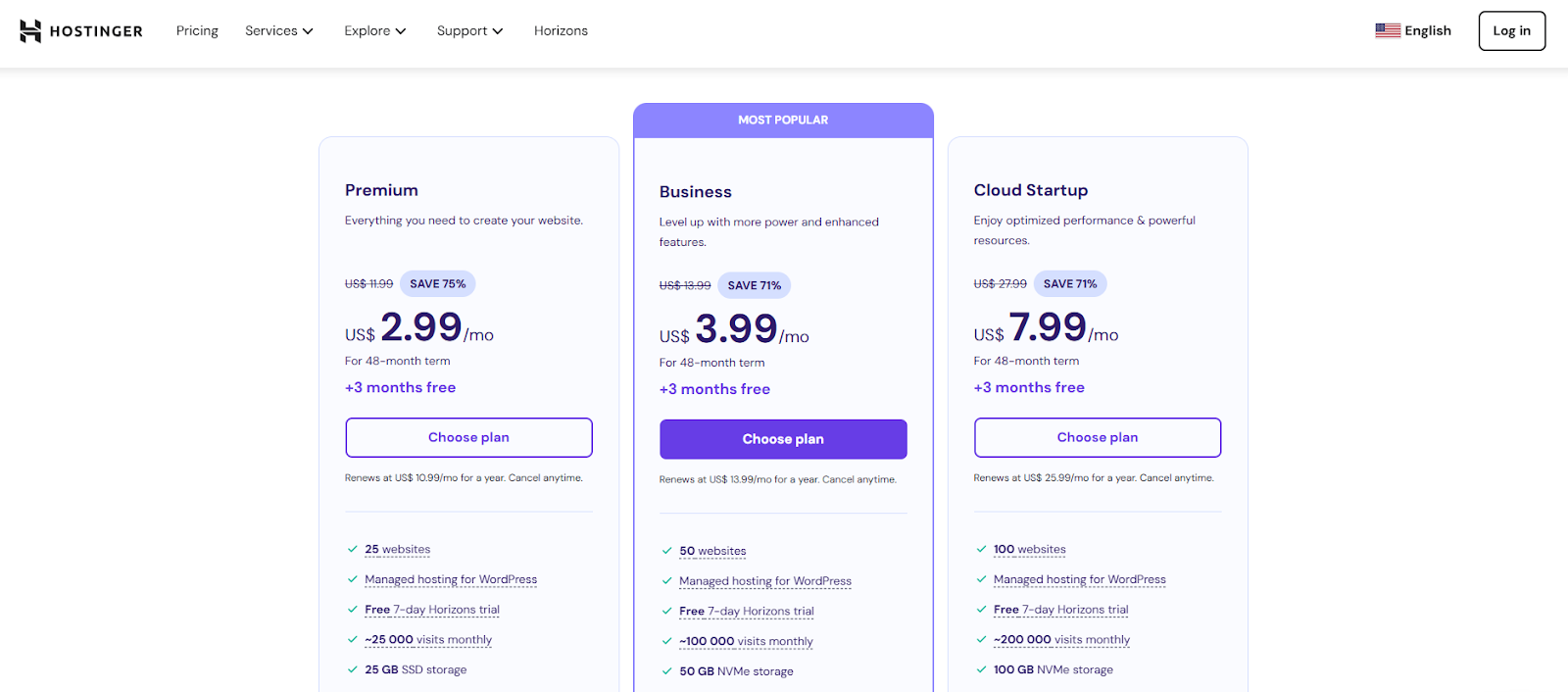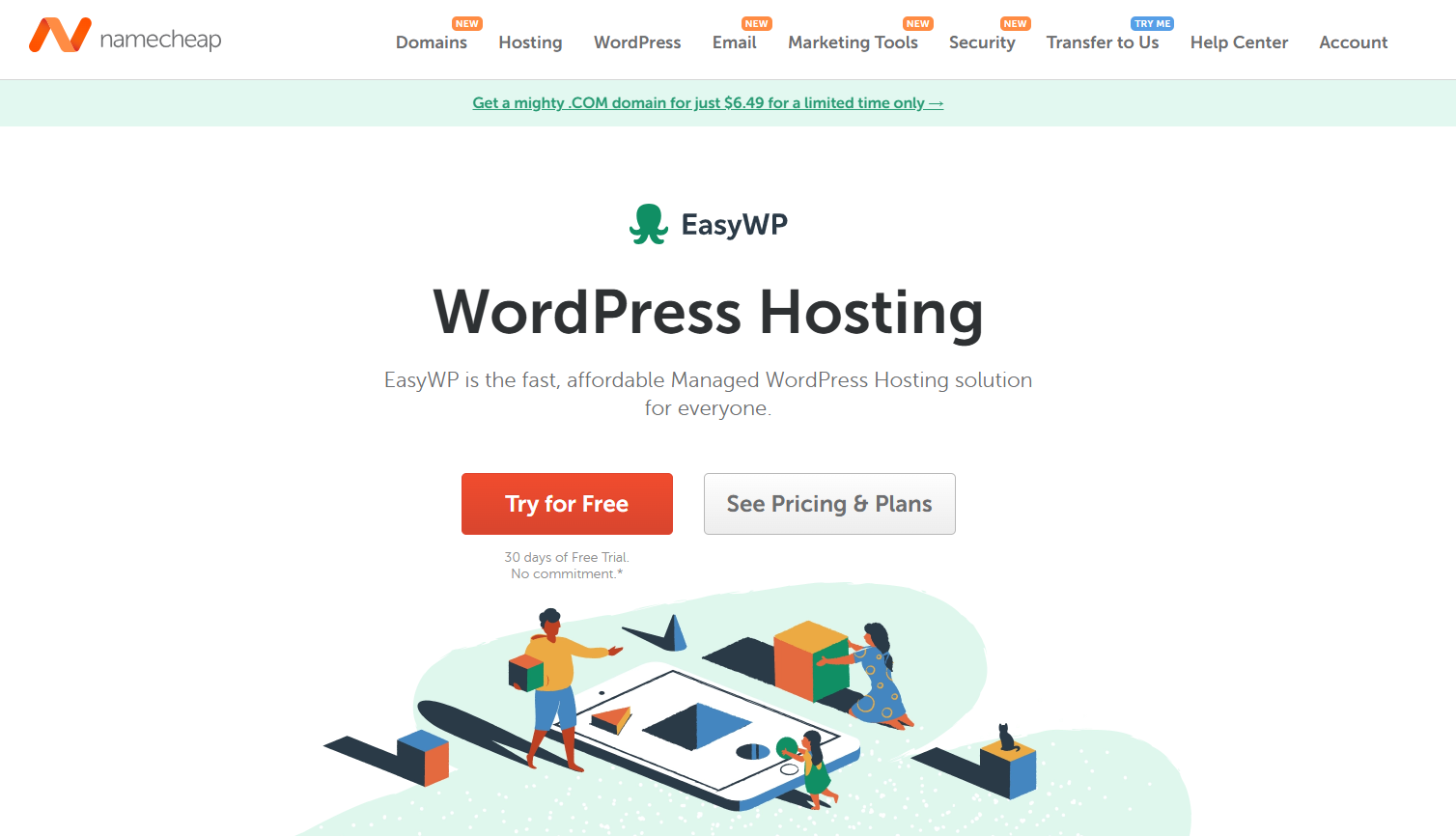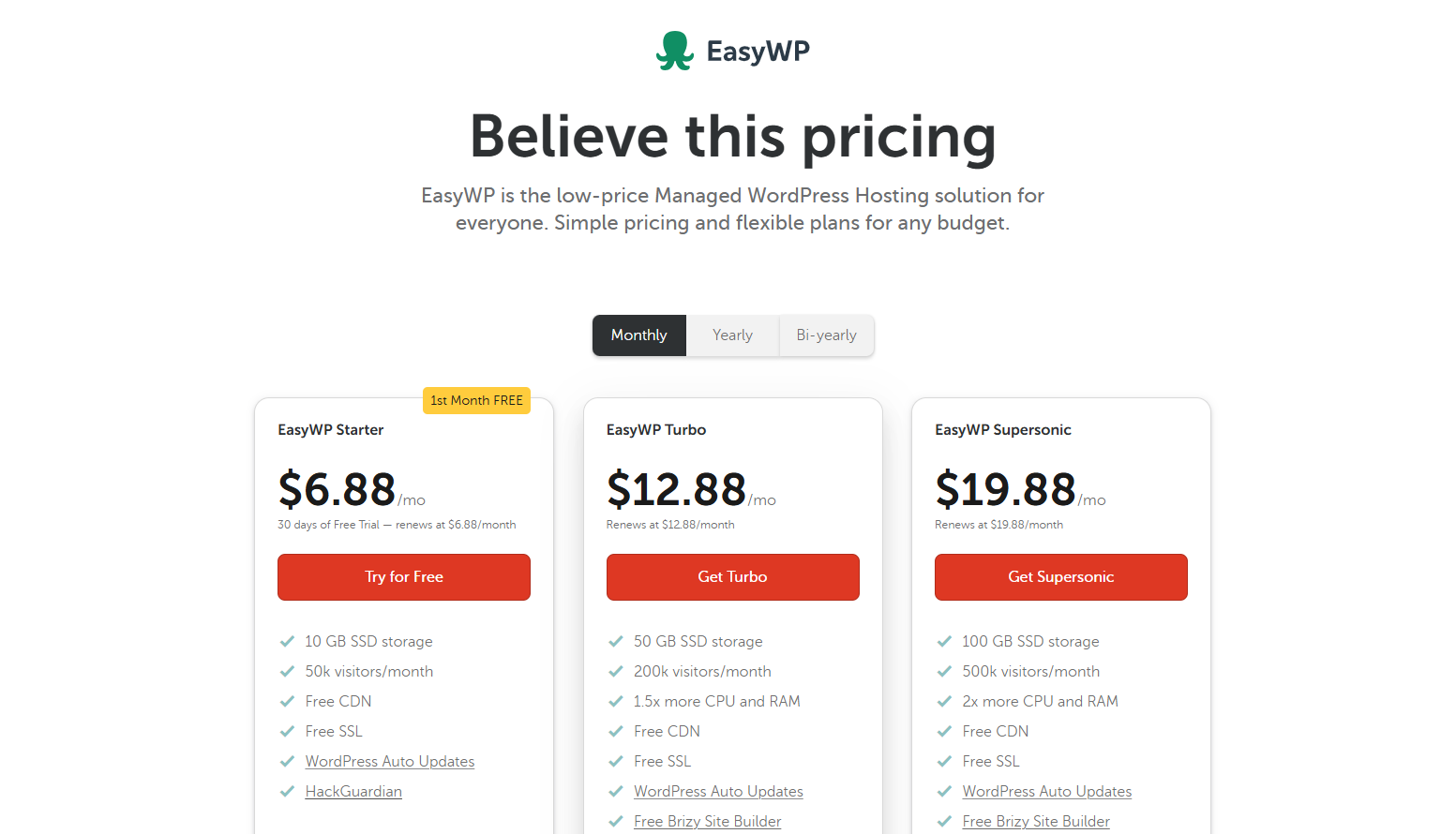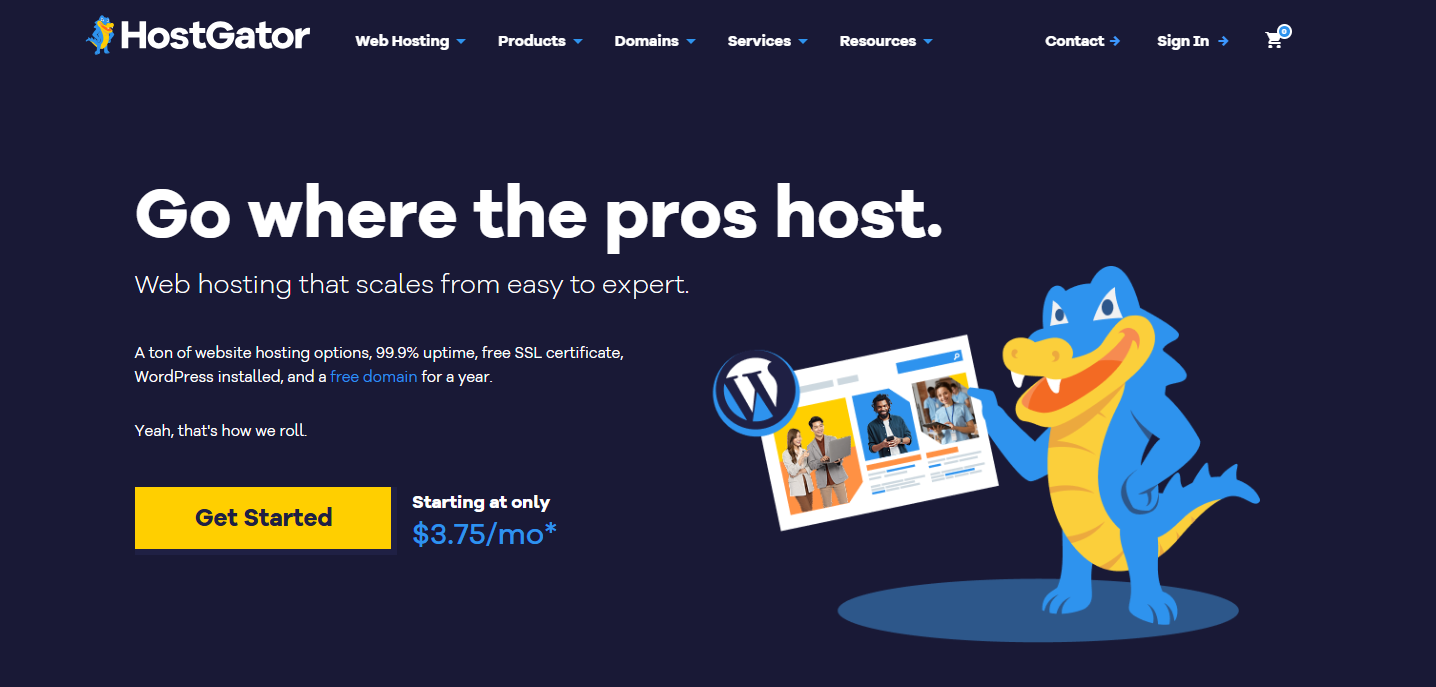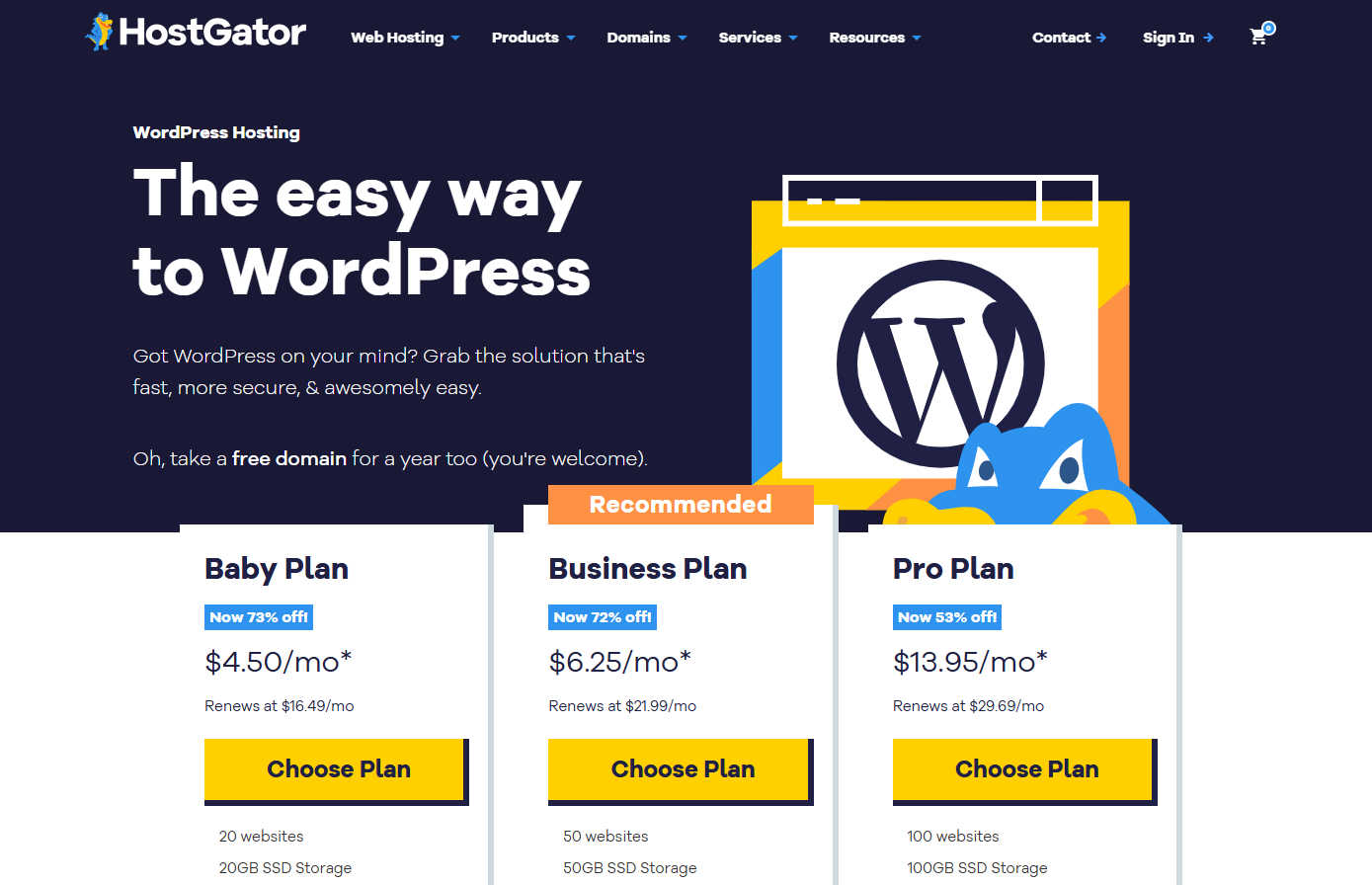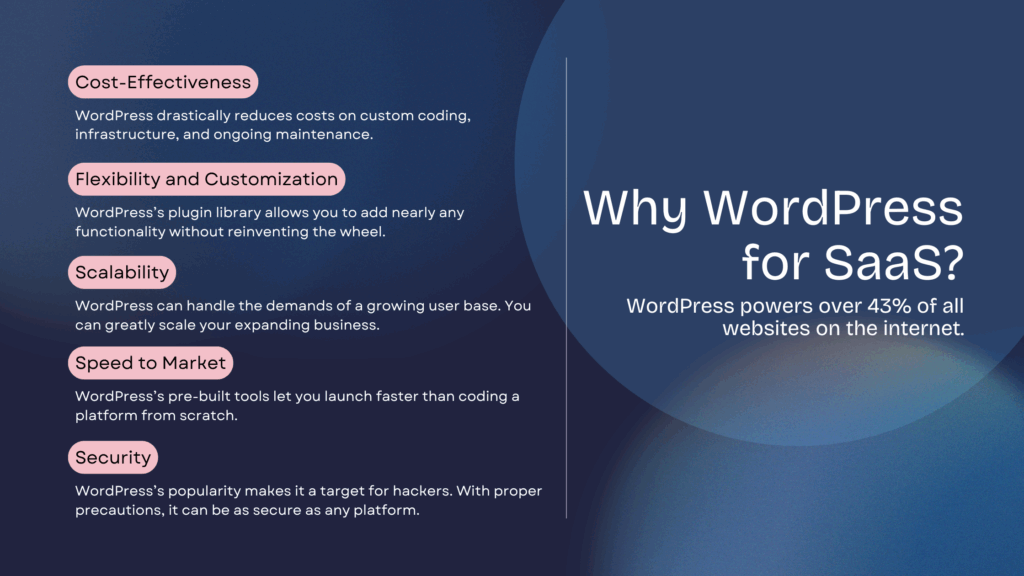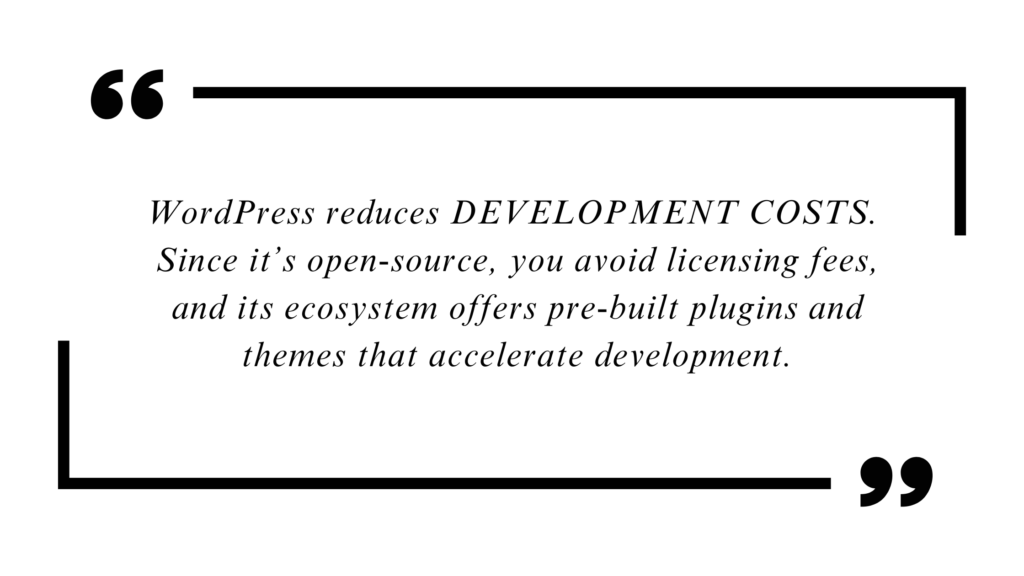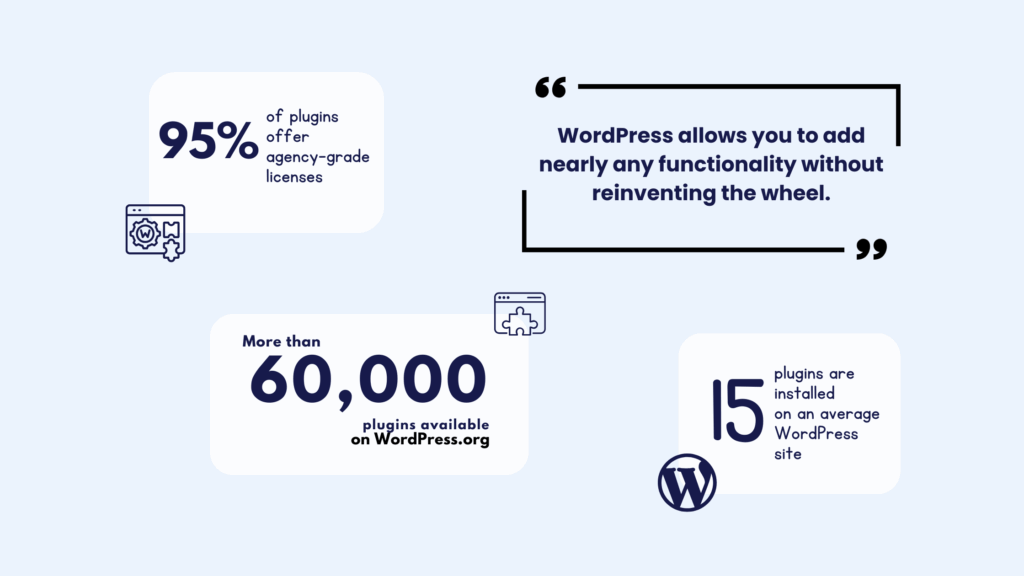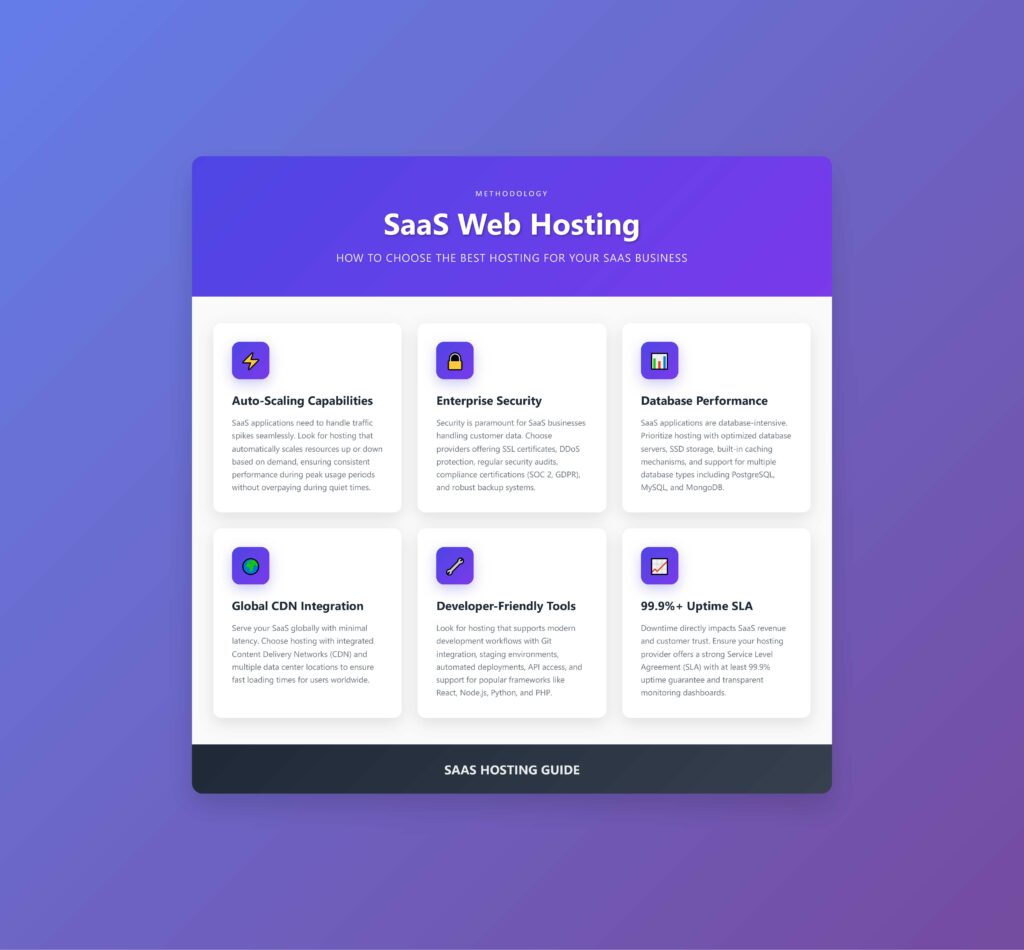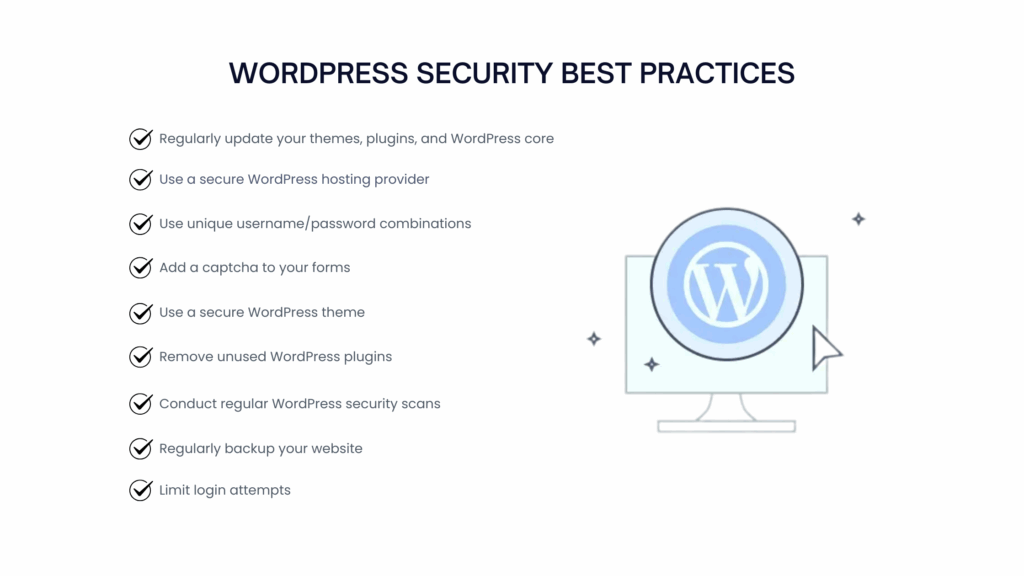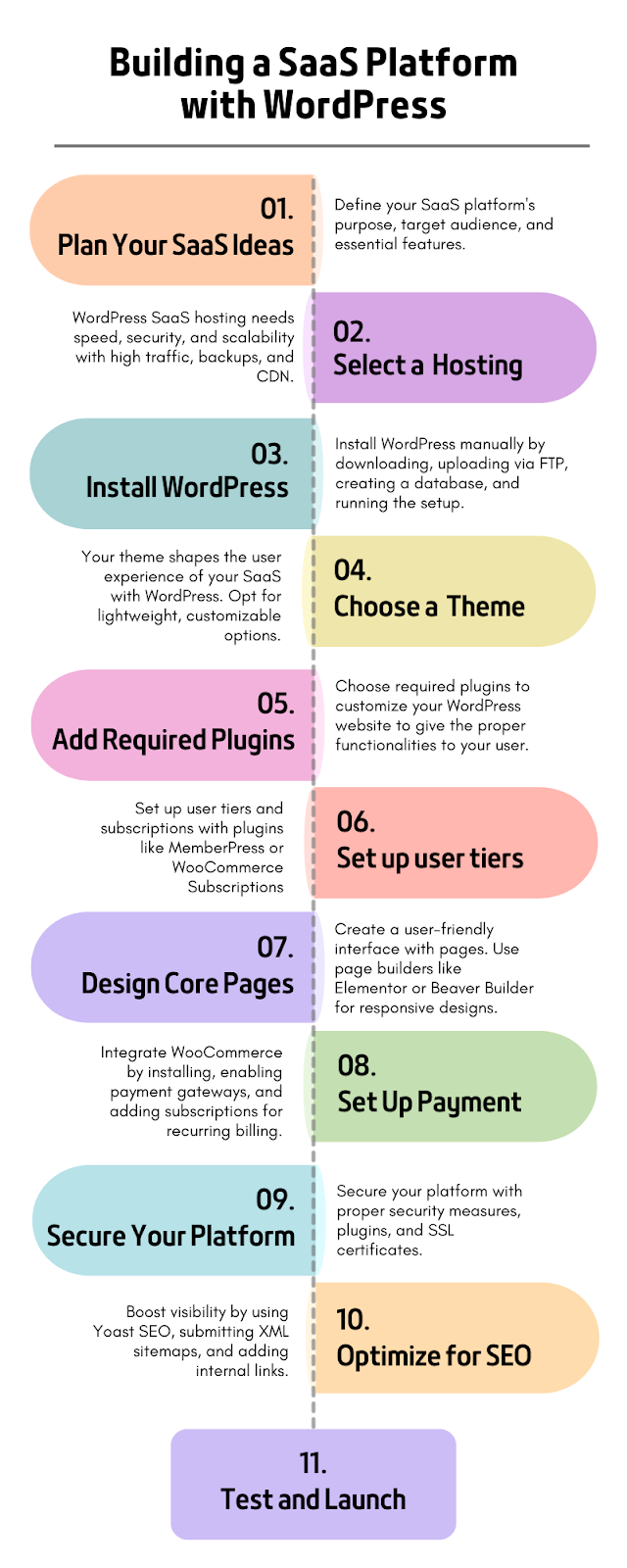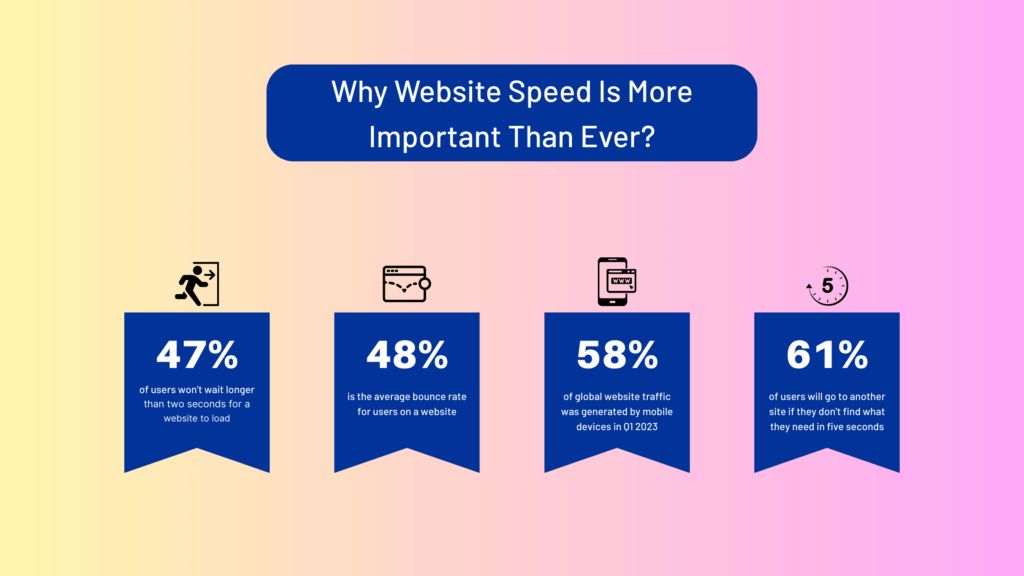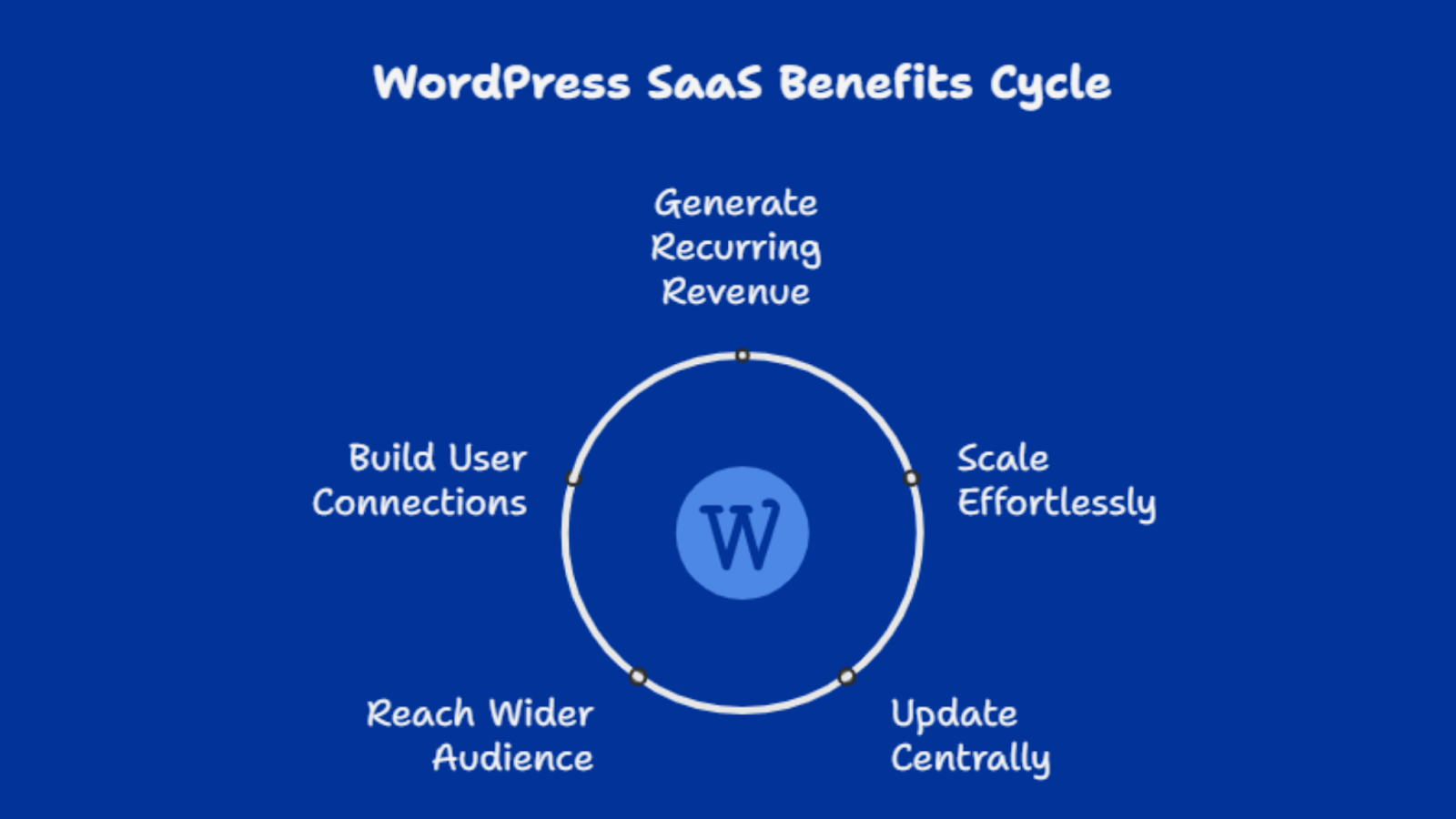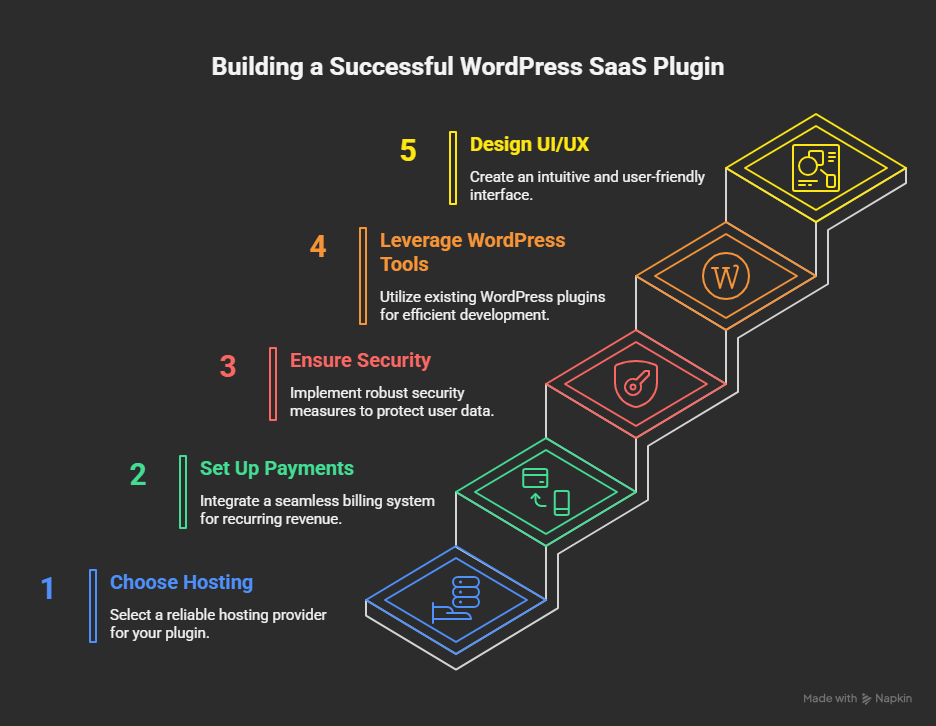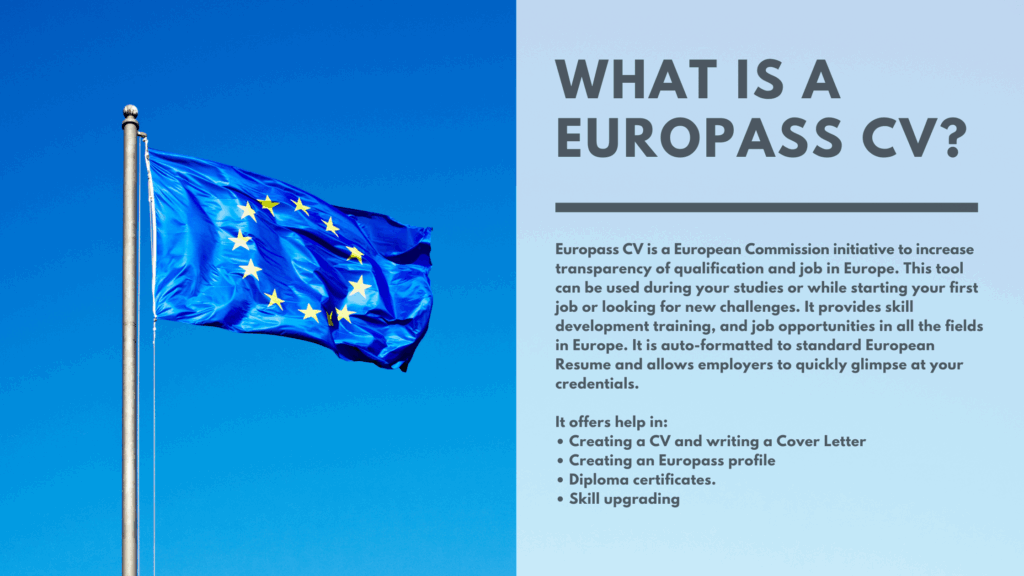Planning to start a resume writing business?
In this guide, you will know how to promote your resume writing/building services online to reach your potential customer base. We will discuss:
- Digital/Online marketing strategy for resume building services
- Offline marketing strategy for resume building services
- Sales Funnel Creation and Lead Generation Strategy for resume building services
Before going to the strategy part, let’s see some of the stats that we found from our analysis to make you understand why creating a resume building business worth it.
Market Trends and Demand for Resume Writing Services

The resume writing industry is thriving, fueled by a competitive job market and the growing need for standout resumes. According to market forecasts, the global Resume Writing Service Market, valued at USD 1.5 billion in 2024, is expected to grow at a CAGR of 6.0%, reaching

Trends in Resume Writing Business:
- Digitization: The adoption of digital platforms and AI tools is transforming resume creation, delivering efficient and personalized services.
- Customization: There’s growing demand for resumes tailored to specific career stages—entry-level to executive—and industries, supporting career progression.
- Emerging Markets: Rapid growth in regions like India and the UAE, fueled by urbanization and rising white-collar jobs, offers significant opportunities.

Technology, such as AI tools and online resume builders, enhances personalization, meeting job seekers’ needs for tailored, efficient services.
Why Start a Resume Writing Business?
Is a resume writing business profitable?
Starting a resume writing business is an attractive venture due to its low entry barriers and potential for high client volume. Entrepreneurs can expand revenue through additional services like career coaching or profile optimization.

An online presence, supported by digital marketing campaigns, is key to reaching clients in a digital-first job landscape. You don’t even need to have strong writing skills.
You can just provide ATS-friendly templates and integrate AI to do the writing by getting user input. Just provide a commitment to client satisfaction; this business taps into the rising demand for professional assistance, offering a rewarding opportunity in a growing market.
It is now even easier to start a CV business with WordPress. You can just install a plugin that can turn your WordPress website into a successful resume building platform.
Potential clients, such as job seekers or career coaches, can create their resumes or buy your resume services on your site. You need to just promote your resume building website to create an online presence by following some marketing strategies.
Proven Strategies on How to Promote Your Resume Writing Business
If you are now thinking, “How do I market my resume writing business?” here is the answer for you.
After analyzing 50+ resume building services online, we prepared this strategy guide to help you promote your CV building platform. Let’s jump to the strategy.
Digital/Online Marketing Strategy for Resume Writers
Now is the digital era. You have to go to your clients with your product’s value, not the features. Before showing the values, you need to know where they are gathering. As a resume building business, your potential customers are:
- Job seekers
- College graduates
- HR Firms
- Career Counselors
- Freelance Resume Writers

These customers can be found on LinkedIn, job boards, social media, and obviously in Google. To reach them on all platforms, you need to prepare a complete digital marketing strategy. We divided the online strategy part into three sections:
SEO Strategies
SEO is the main strategy to make your online presence in Google search results. Most of the people from your target audiences are looking for the best resume building service by searching with several terms.

So, you need to prepare your site with a proper SEO strategy to bring your service to the top 5 position to get clients.
But, how to do that?
Obviously, start with keyword research. FALSE. From our analysis, successfull resume building services analyze their competitors first. Because, you have to understand how they are getting clients, how they are preparing their SEO strategy, content strategy, etc.
After getting the competitors’ data, now you can go for keyword research for your resume building websites.
On-page SEO Strategy
Most of the businesses follow a simple strategy to find a good keyword for your business: find long tail keywords with high search volume keywords with low keyword difficulties. BUT WAIT!
This strategy is getting old, and each of your competitors knows this theory. So, what to do?

This is not how professionals do their strategy. You should work with medium-tail keywords, which initially seem tough to rank, but you are wrong. They have decent search volumes and medium difficulties.
If you choose them, you can then find other related keywords from the analysis. Do this research using tools like Ahrefs or SEMRush.
Here is a simple example. If you search with “best resume writing service” fro your website, as everyone usually do, you can see that the keyword has a decent volume like 2400 and keyword difficulty is 44%.

But, if you choose “resume writing service”, you can see the search volume and keyword difficulty are higher. But, if you choose this keyword, you can cover a great amount of keywords.

After completing the keyword research, optimize the website with proper keyword placement and external and internal linking strategies. Provide good blogs to bring visitors to your site.
Technical SEO
This part of the SEO needs to be done by a developer unless you have good development skills.

Technical SEO ensures search engines can efficiently crawl and index your site, driving traffic from potential clients like career coaches or professional resume writers.
You can do the technical audit by using SEMRush, insert the URL and otehr necessary details in the project section, and then scan the site. You can have the overview like this.

Here’s a concise checklist to optimize your site:
- Mobile-Friendly Design: Ensure the site adapts seamlessly to all devices, as most job seekers browse on mobile. If you build your resume building website on WordPress, you will get an extra benefit of mobile-friendliness.
- Fast Loading Speed: Optimize images and code to reduce load times, keeping users engaged.
- HTTPS Security: Implement HTTPS to safeguard personal data, building trust with users crafting professional resumes.
- Logical Site Structure: Use a clear hierarchy, breadcrumb navigation, and an XML sitemap for easy crawling and user navigation.
- Keyword Optimization: Integrate terms like “resume writing services,” “compelling resumes,” and “career goals” into titles, meta descriptions, and headers naturally.
- Schema Markup: Add structured data for resumes or job listings to enhance visibility and potentially earn rich snippets.
- Image Alt Tags: Optimize visuals with descriptive alt text for better accessibility and SEO.
- Error-Free Code: Maintain clean code to prevent crawling issues.
Off-page SEO Strategy
Off-page SEO strategy includes creating backlinks to build authority for Google. It can be done by providing valuable content in your blog so that other websites can link to your resources and publishing guest posts on other sites to get visitors. You need to also create quality backlinks by creating basic backlinks.
Social Media Strategies
To promote your resume building website, using social media platforms is key to building a strong online presence and reaching job seekers in a competitive job market.
Usually, you can do these things to promote your resume building business:
- Posting tips and tricks to build a good resume
- Posting your features and your AI integration
- Posting questions and polls…..
Remember, we said USUALLY!! Why?
These methods are now old school, and you need to go for some exceptional things to grab your audience.
Yes, you can start with content marketing by sharing tips on resume writing services, personal branding, and job search strategies. Highlight trends in resume writing or showcase resume examples to draw in users and establish credibility.
But you should also provide more value than information.
You can draw your audience’s attention by posting memes, effects of having a bad CV, or showing how people in old times made their resumes in computer shops or by themselves. That can actually trigger the urge to have a good resume in modern times.
PPC Strategies
This is the place where you will actually burn your money. After burning the money, either you will get a phoenix bird or just ashes. You need to have proper PPC strategies to run ads on Google, social media platforms.

Our best suggestion is to go for the PPC method after having a good organic foundation for your resume building website. You should divide your PPC budget for different paid channels. You can follow the 60-20-20 rules to make your PPC strategy. 60% of your budget for search ads, 20% for display ads, and 20% for retargeting ads.
Offline Marketing Strategies for Resume Writing Businesses
Organize interactive resume workshops at career centers or universities, led by expert resume writers who share trends in resume writing and provide live feedback. This showcases your resume writing services and builds trust with potential clients.

Partner with professional associations to offer tailored resume packages, targeting niche markets and fostering meaningful business connections.
Set up a resume clinic at job fairs, providing free, personalized service like quick critiques or tips on crafting compelling resumes. This demonstrates your commitment to client satisfaction and can spark client referrals.
Distribute custom-designed resume tip cards in high-traffic spots like libraries or co-working spaces, offering practical advice to keep your brand visible in a competitive job market.
Finally, host a career storytelling night, inviting attendees to share their career journeys while your team offers resume insights. This unique event highlights your professional assistance, creates community, and stands out from digital marketing campaigns.
Sales Funnels and Lead Generation for Resume Writing businesses
Crafting a marketing plan for a Resume Writing business requires a strong sales funnel and lead generation strategy to draw in clients and convert them into paying customers.
Start with identifying your target audience. Who might these clients be? They could be recent graduates, professionals aiming for career growth, or those looking to shift into new industries.

Recognizing their needs, challenges, and objectives will enable you to customize your messaging and services effectively.
Awareness Stage
- Content Marketing: Develop blog articles or multimedia content offering expert advice on crafting resumes, job search tips, and current industry developments. This positions you as a trusted leader in the field while boosting your SEO, enhancing your online visibility to attract potential clients.
- Social Media Marketing: Utilize social media networks like LinkedIn, Facebook, and Instagram to disseminate insights, triumph stories, and client testimonials. Create captivating content like infographics or brief videos to grab attention and motivate sharing, effectively expanding your audience.
- Networking: Participate in job fairs, career workshops, and networking events to engage with prospective clients. Establishing connections with local businesses, recruiters, and career coaches can also generate valuable referrals.
Interest Stage
- Lead Magnets: Provide valuable resources like downloadable resume templates, e-books, or checklists in return for contact details. This approach delivers significant value and enables you to collect leads for subsequent marketing efforts.
- Email Marketing: Create a newsletter that consistently delivers value with tips, articles, and special promotions. Frequent updates ensure your business remains memorable and fosters trust with your audience.
- Webinars and Workshops: Offer complimentary or affordable online seminars centered on resume crafting and job search techniques. This establishes your credibility as an expert and fosters a personal rapport with potential clients.
Awareness Stage
- Consultation Offers: Offer complimentary initial consultations, where potential clients can explore their needs and experience the value your services offer up close. This personal engagement can greatly sway their choice to employ your expertise.
- Testimonials and Case Studies: Highlight client success stories. Demonstrating how your services have positively impacted others can inspire confidence in potential clients.
- Clear Service Packages: Clearly present your services with transparent pricing and defined deliverables. By providing tiered packages, you can accommodate various budgets and requirements, simplifying the decision-making process for clients seeking a suitable option.
Nurturing Leads
- Follow-Up: Once your services have been delivered, follow up with clients to confirm their satisfaction. This can be done through a brief email or a request for feedback. S clients are more inclined to recommend your services to others.
- Loyalty Programs: Think about establishing a referral program or providing discounts to loyal clients. This approach not only boosts repeat business but also motivates clients to recommend your services to friends and colleagues.
- Continuous Engagement: Engage your clients by providing updates, industry insights, or helpful resources that can assist them in advancing their careers. Sustaining this relationship fosters long-term loyalty and opens doors to further business opportunities.
FAQs:
Is a resume writing business profitable?
Yes, a resume writing business is generally profitable, with an average annual revenue of about $234,000 and a gross margin of around 50%, allowing for a quick return on investment, often within six months. Profitability depends on how much you earn relative to your expenses, especially in the early months, which can be unpredictable. Careful tracking of monthly income and expenses is crucial to assess performance and make necessary adjustments to sustain or improve profitability.
How much money do resume writers make?
With a resume writing service, you can make an average of $234K revenue per year (based on data reported by real businesses). You can start with an initial investment as low as $299. Then, with proper knowledge and sustained effort, you could have an ROI (return of investment) within 6 months.
How to start a business of resume writing?
Crafting a comprehensive marketing plan for your resume writing business is essential for standing out in a competitive market. By clearly defining your target audience, establishing your unique selling proposition, and leveraging a mix of online and offline marketing strategies, you can effectively reach potential clients and build a strong brand presence.