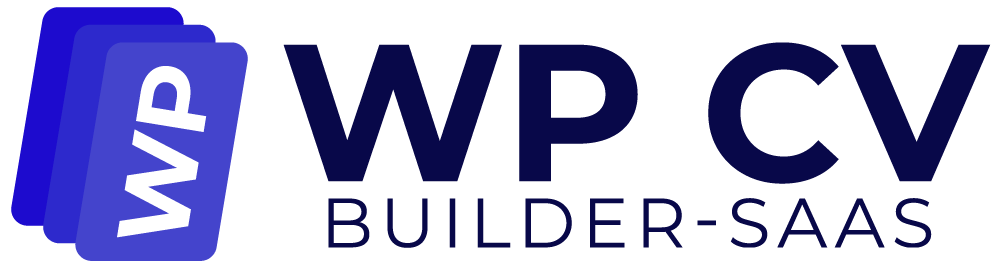Language switchers are crucial on a multilingual site because they allow users to easily navigate between different language versions, ensuring a seamless and user-friendly experience for international visitors.
To a language switcher to your Menu using Polylang, follow those 3 easy steps:
- Navigate to Appearance > Menus – You should see the option to add a Language switcher from the menu items section.
- Tick the Languages checkbox and click on the Add to Menu button.
- Add all your pages in the right language under the switcher:
- In the Display location section, check the Primary Menu FR box to display it on the front end. That’s it. The language switcher is now displayed in the navigation menu. Repeat those steps for each language.
With Polylang, and if you are using a Classic Theme, you have the flexibility to add the language switcher anywhere on your website: whether it’s in the navigation menu, the footer and even as a widget.
If you are using a Theme Block, use in addition to Polylang our “Site Editor Classic Features” plugin to handle the Language switcher.Alternatively, you can use Polylang Pro to add the language switcher as a block in the Site Editor or in the navigation block.