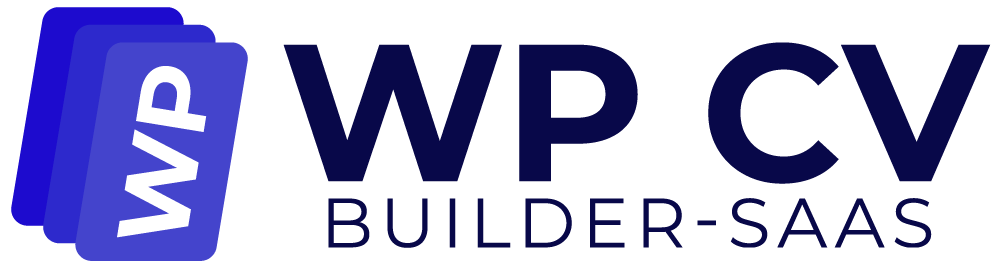In this post, we will show how to translate everything else on your website.
Translating Posts and Pages with Polylang #
- From your WordPress admin, go to Pages > and click on the + button:
- Simply add your translated content to the new page:
💡Pro tips:Polylang Pro comes with bulk translate and duplicate content features, which copy the content of the source post into the content of the target post. This allows to duplicate your content in a few clicks and to start the translation immediately.
Follow the same process for your blog posts if you have any from Posts > the + button.
Translating All the Other Strings with Polylang #
Besides your post and pages, you will also need to translate the rest of your content including URLs, strings from contact forms, and the SEO data to make Yoast SEO multilingual, for example.
To translate the rest of the strings go to Languages > Translations and look for the string of your choice using the search bar.
For example, to translate URLs (you’ll need Polylang Pro), you can choose to filter by “URL slugs” so you can translate only the content related to URLS:
Add the translated content in the dedicated field (last column) and click on the Save Changes button:
Translating Theme and Plugin Options #
These dynamic strings are filled in manually by the user in the theme and extension options in the back office. Theme and plugin authors can either use a wpml-config.xml to save their options in Polylang’s Translations table or use Polylang’s functions. Users will be able to translate this content from the Translations Table.