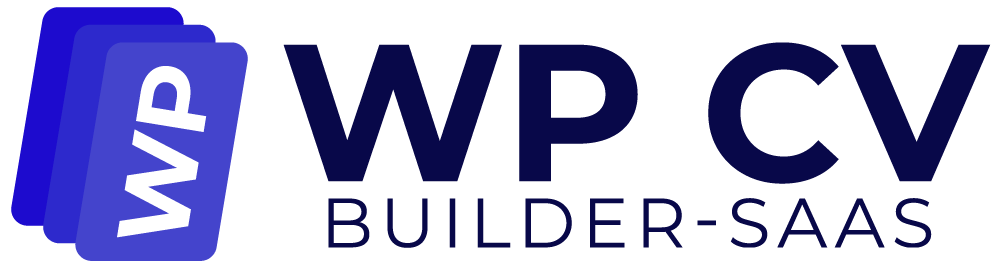To send the welcome email and other updates to your users, you need to place the Mailchimp API keys, Audience Key, and Tag in your dashboard.
In this article, we’ll go over what an API is and how to create an API key to enable access to your Mailchimp account.
What Is an API Key? #
API stands for application programming interface. Think of an API as a mechanism for various apps to communicate with one another. API requests and answers allow you to send and receive data across apps. An API key is a unique string of characters sent in a request to confirm that the requesting system is authorized to communicate with the receiving system.
Create API Keys in Mailchimp #
If you do not already have a Mailchimp account, you need to create one before using the API.
To generate an API key, follow these steps.
- Select Profile by clicking on your profile icon. Click on the “Account and Billing” option.
- In the next page, you will see a tab name “Extras”. Click on the tab and a dropdown menu will open. Click on “API Keys.”
- Give your key a name. Give specifics so you can identify which app uses that key. Note that your list of API keys will only display this name and the first four important digits. Click “Create A Key”.
- Once we generate your key, click Copy Key to Clipboard. Save your key someplace secure–you won’t be able to see or copy it again. If you lose this key, you’ll need to generate a new key and update any integration that uses it. Click Done.
Create Audience Key in Mailchimp #
To send emails from Mailchimp, you need to put your user emails in a specific list in Mailchimp. Mailchimp allows you to create a specific audience lists and generate the list key to help your platform to send emails.
Let’s see how to generate the audience key.
- First you need to create a audience list. Click on the “Audience > Audience Dashboard” menu from the left side menu panel. You can see an “Add Your Contacts” button. Click on the button.
- In the next page, you can see three options to add contacts to your list:
- Import from another service: You can import contacts from other 3rd-party apps
- Upload a file: If you have a previously collected email list, you can upload the file here. The required file format you can see there
- Copy and paste: You can directly copy-paste the contact list manually maintaining the required format specified by them.
How To Copy-paste Contact?
Directly paste new email contacts from a spreadsheet or list.
To copy and paste your email contacts, follow these steps.
- Click Audience, then click Audience dashboard.
- If you have more than 1 audience, click the Current audience drop-down and choose the one you want to work with.
- Click the Manage Audience drop-down, then choose Import contacts.
- Click Copy and paste.
- Click Continue.
- Paste your contact information in the field.
- Click Continue to Organize.
- Use the Current audience drop-down to confirm the audience you want to import to.
- If your audience has groups, you can import your email contacts directly into the group of your choice. In the Add to groups section, check the box next to each group you want to add your email contacts to. You’ll only see this option if you have groups in your audience.
- If you want to update email contacts that are already in your audience, check the box next to Update any existing contacts.
- Click Continue to tag.
- If you want to assign tags to all of the email contacts in your import file, click the drop-down, then choose or create tags as needed. You can also choose from popular tags.
- When you’re ready, click Continue to match.
- Match the columns in your import file to the fields in your Mailchimp audience. We’ll automatically match some columns for you. For example, the column that contains email addresses will match the Email Address field.
- Click the column header to choose a different field type for the column or to create a new field. Repeat for all unmatched columns that you want to import. Any unmatched columns won’t be imported.
- Click Continue to subscribe.
- Use the Select email marketing status and Select SMS marketing status drop-downs to choose the marketing subscription statuses of the email contacts you’re about to import. If you only have email consent from your email contacts, choose Subscribed from the Select email marketing status drop-down, then choose Non-subscribed from the Select SMS marketing status drop-down.The available subscription statuses for email contacts are:
- Subscribed
- Unsubscribed
- Non-subscribed
- Cleaned
- Click Finalize import to review your import settings. If you need to go back to a step, click the corresponding header. If you want to cancel your import, click Exit.
- Review your import summary, then click Complete Import.
- After creating the contact list, you need to add tags for your contact list. By this tag, you can easily differentiate that these are your user’s contacts.
- In the next step, you need to select the status of your contacts. Are they ready to receive marketing emails or not. Then click “Finalize Import” button.
- In the next page, you will see the successful import message. If there is any problem arises, they will show an error message. If everything okay, then click “Complete Improt” button.
- You will see a success message in the next screen, Click on “View new contact” button
- In this screen, click on the “More Option” menu from the top right corner. Select “Audience Settings” from the list.
- Next page, you can see an option name “Audience ID.” Copy the key you can see to place it in your WordPres dashboard.
As you have the Mailchimp API Keys, Audience Key, and Tag, we will now place it in dashboard.
- Go to CV Builder SaaS > Settings > API Settings.
- Paste the API Keys, Audience Key, and Tag in the respective field. Click Save at the bottom of the page.