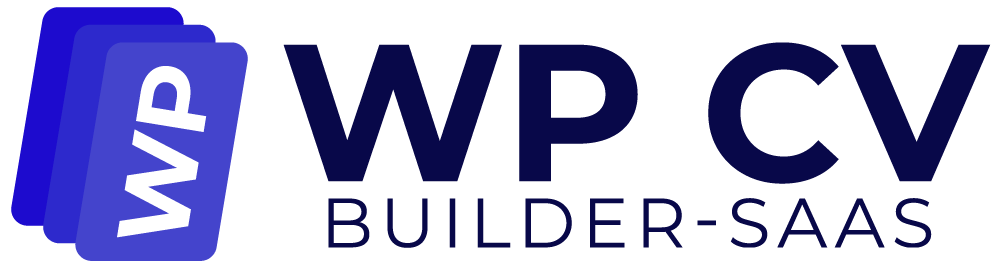Now, it is time to set some basic settings. To set up the settings, from the left side of the menu, you need to go to CV Builder SaaS > Settings.
In the “Settings” tab, you do see this features.
Now let’s move on to the WP CV Builder SaaS settings. Here you’ll find a wide range of options to customize the plugin according to your needs.
- If you want to allow users to try some freestyle, just check the options that you want to share for free.
Button Settings #
In the basic settings, you can rename buttons to fit your preferences. For example, this button is currently labeled subscription on the main site. Let’s change it to buy now and click on save change. And as you can see, the button name updates instantly.
Before:
After:
Watermark Settings #
In the watermark settings, you have the option to add your company logo to protect downloaded CV. This is a great way to prevent unauthorized use of generated CV.
User Settings #
In the user settings, you can link custom pages to your main site, allowing you to integrate additional resources or information seamlessly.
Style Settings #
Here in style settings, you can modify the button color, font, font style, and much more to match your website’s branding. For example, let’s change the download button’s background color to red. Now when we check the main site, you can see the button color has been updated to red.
Before:
After:
Welcome Email Settings #
In the welcome mail settings, you can customize the automated welcome emails sent to new users upon registration. Every new user will receive a personalized welcome email from your site.