Thank you for purchasing WP CV Builder! Upon completing your purchase, you will receive an email containing your license details and download the plugin.
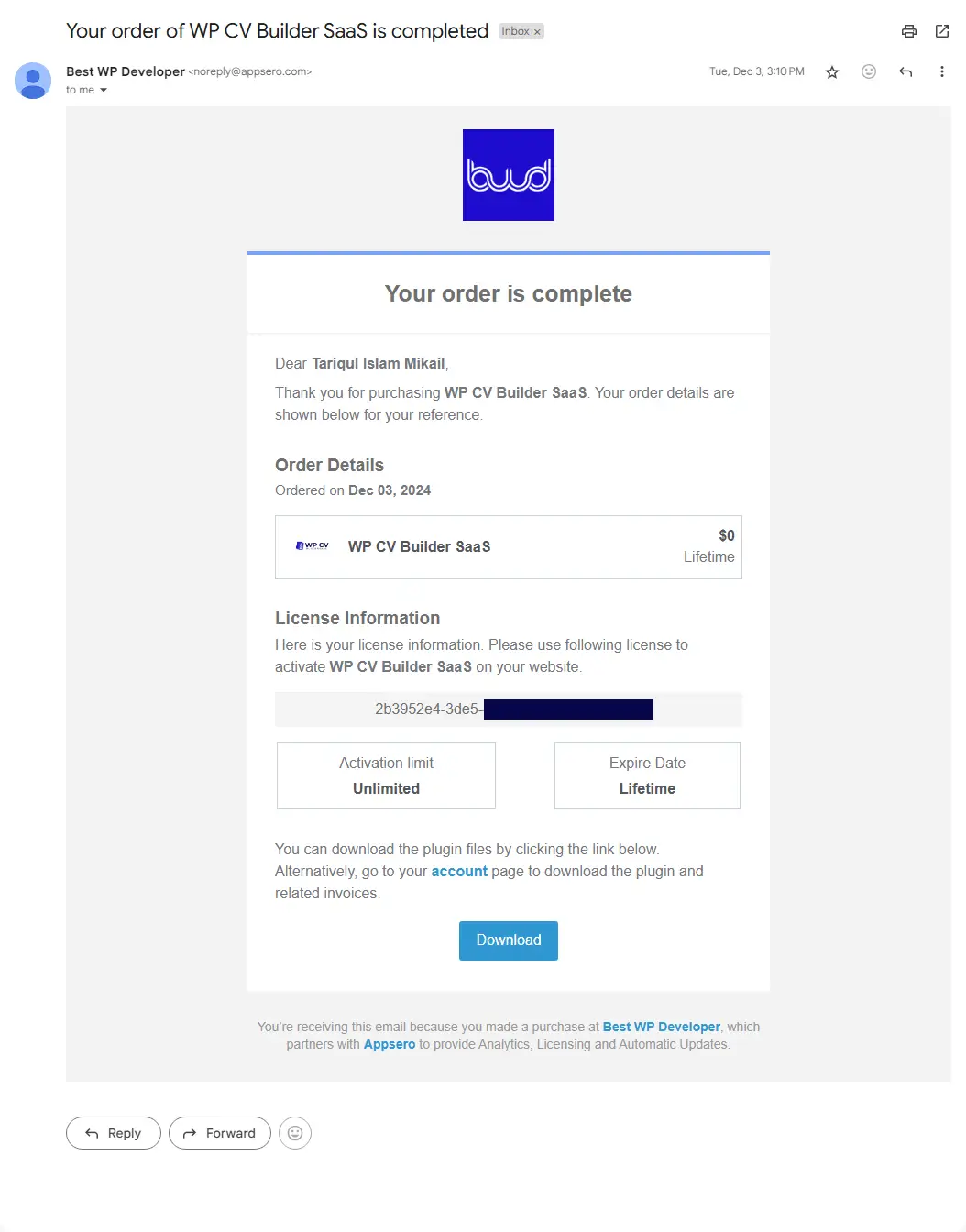
Alternatively, Access Your BestWPDeveloper Account #
Go to your BestWPDeveloper Account, please use the credentials provided in your email. Locate the email containing your username and password, and proceed to Sign In for seamless access.
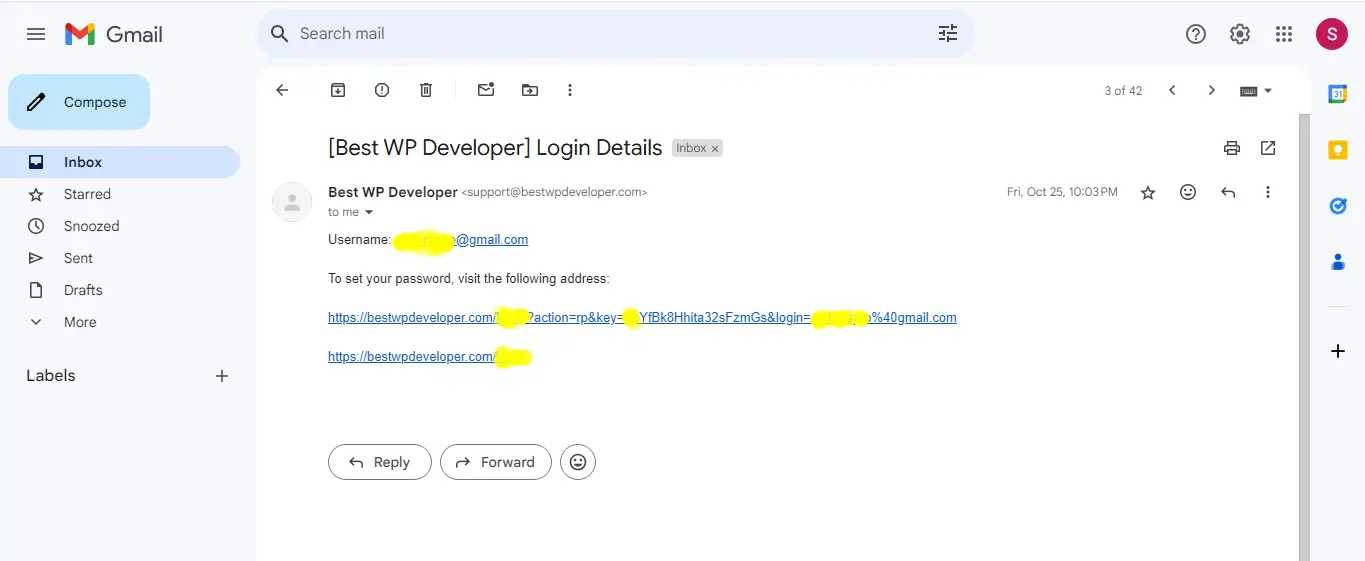
After successful Sign In, from the ‘Dashboard’ tab go to ‘My License’, here you can see the WP CV Builder plugin which you have purchased. Simply just copy the License Key from there.
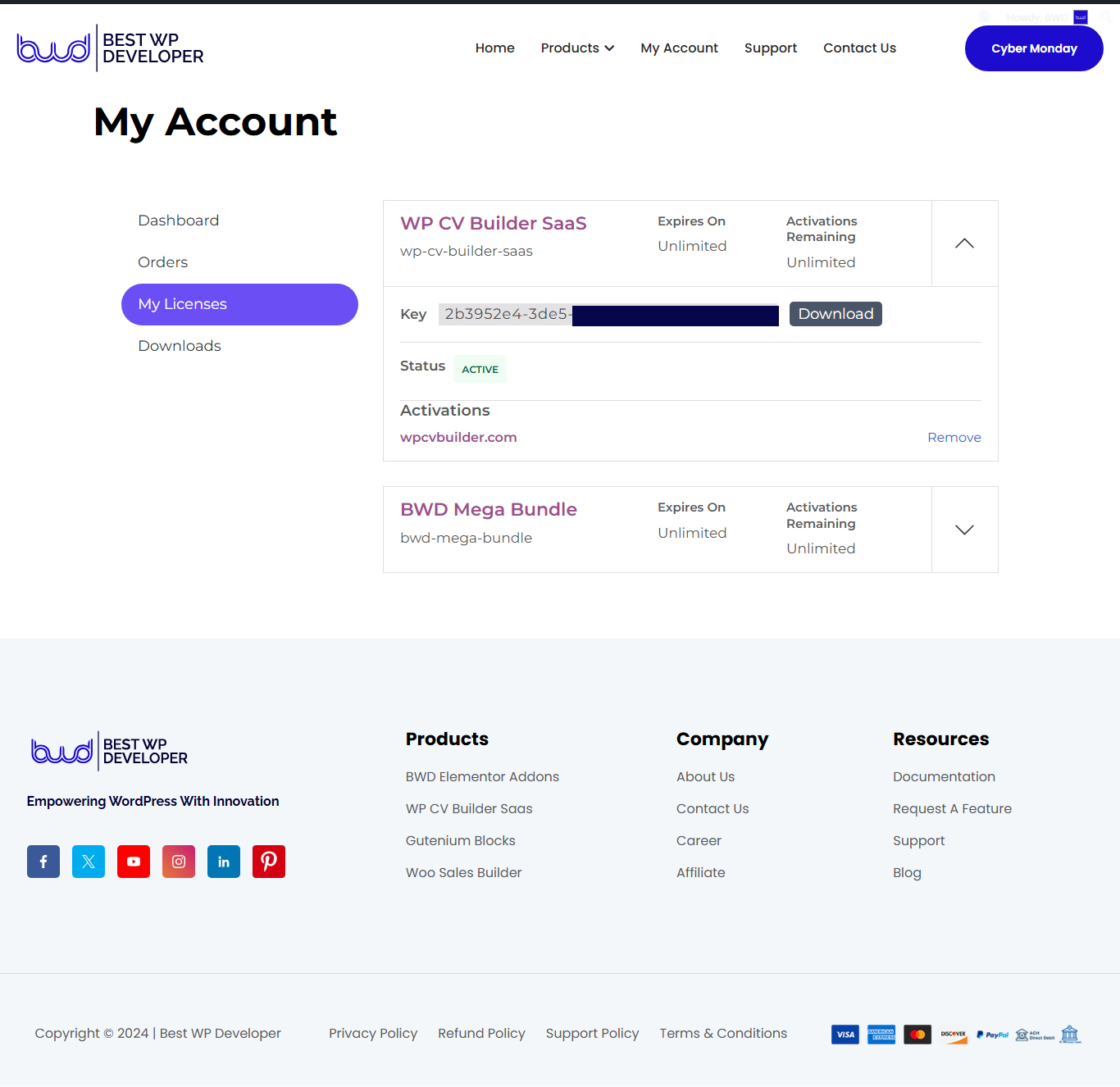
Activate License Key: #
Now, Switch back to your WordPress Website. Then, navigate to wp-admin → WP CV Builder → Settings. From the ‘Activate License’ tab, paste your license key and click on the ‘Activate License‘ button.
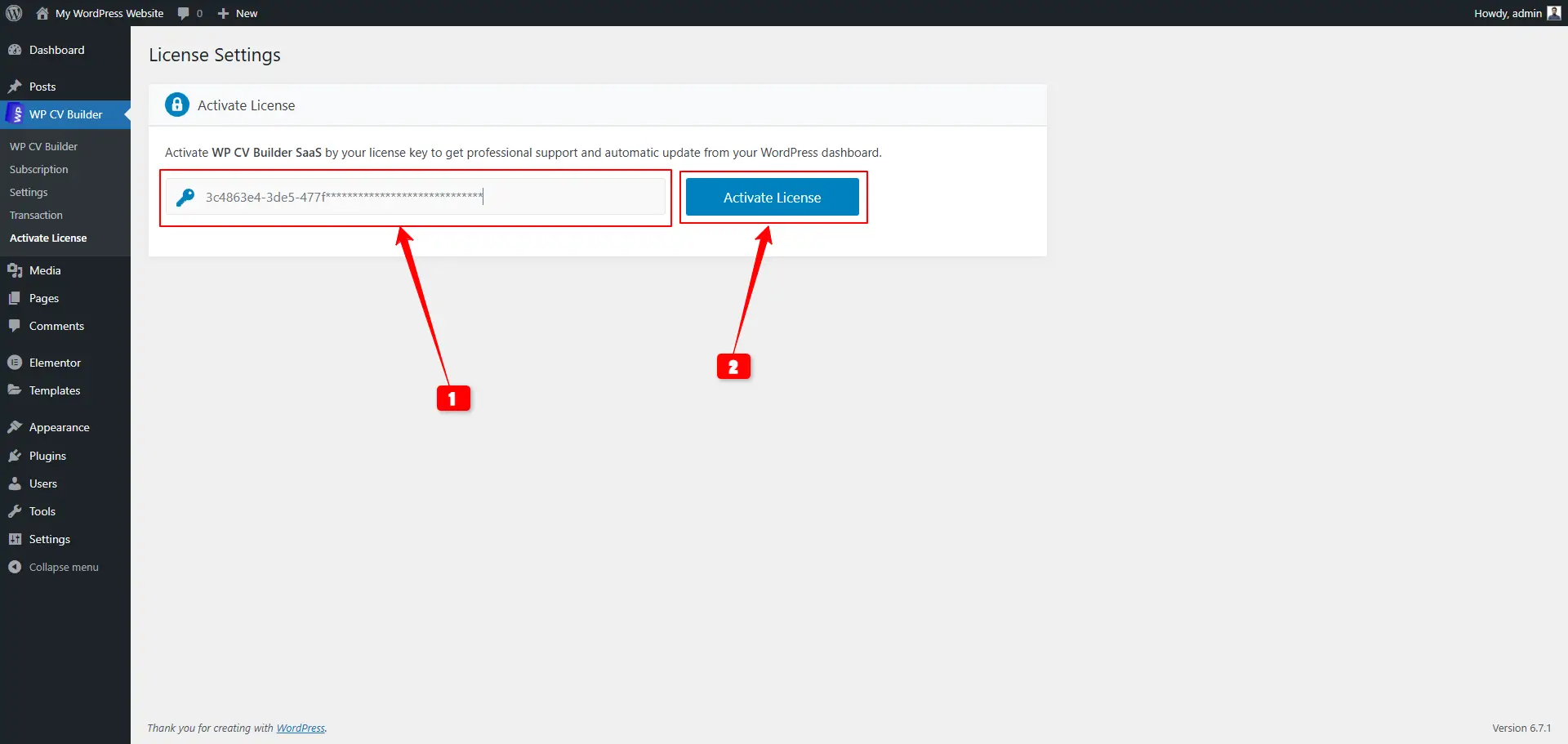
After you have successfully activated your License Key, this is how the ‘Activate License’ tab is going to look like:
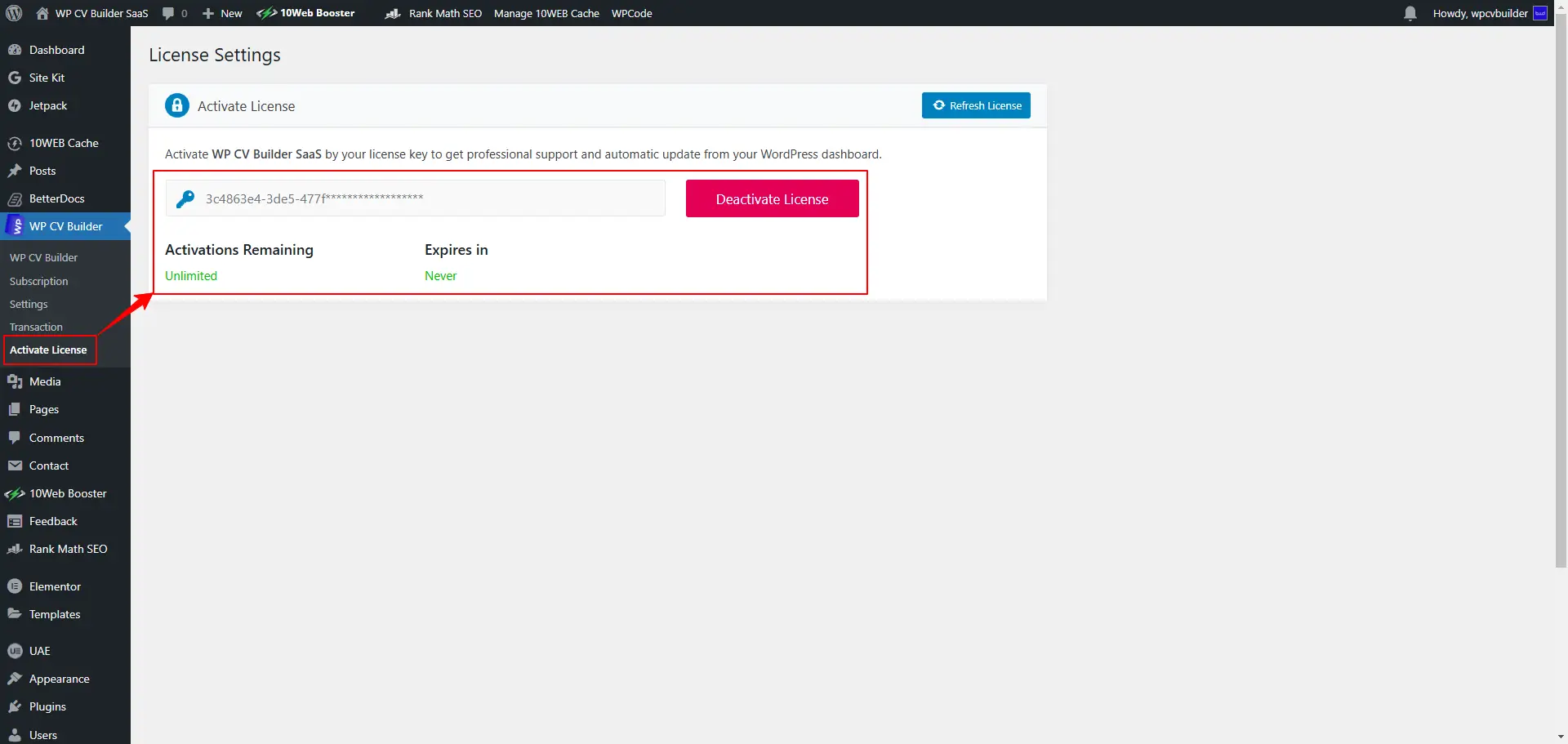
If you still can not figure it out, no worries, reach out to our support team and we will assist you to solve the issue.




